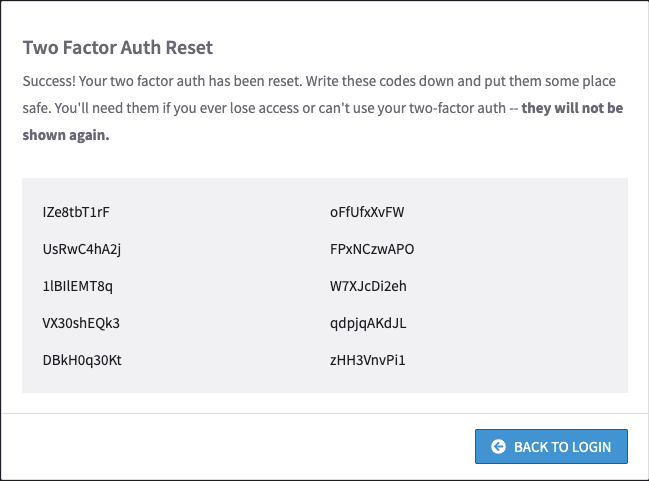Managing Account Security
Manage who has access to your account.
Grant Cycle Employees Access
In certain situations, it may be beneficial to have a member of Cycle's support team log in to your account to help resolve an issue. You control whether or not we have access, and can see a log of employees that have accessed your account.
- Click the Account Menu in the top left corner (your profile picture).
- In the menu, click your name be taken to the Account Settings page.
- Select the Security tab.
- Activate or deactivate the slider to toggle Cycle Support Login and click Update Security Settings.
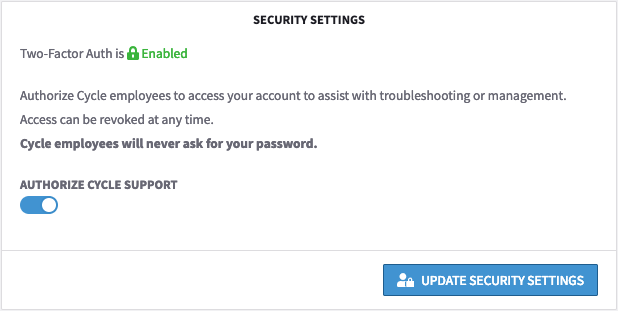
Setting up Two-Factor Authentication
Enable (Disable) two-factor authentication:
- Click the Account Menu in the top left corner (your profile picture).
- In the menu, click your name be taken to the Account Settings page.
- Select the Security tab.
- Click on the Add (Remove) Two Factor Auth button
- Use the QR code to generate a new authentication code.
- Enter the new 6 digit code into the Token field.
- Select the Enable (Disable) button.
Resetting Two-Factor Authentication
If you need to reset your two-factor authentication, follow these steps.
- Complete the first step of sign in using your email and password.
- On the next step you're two-factor auth code will be requested. Click the link that says Can't Authenticate.
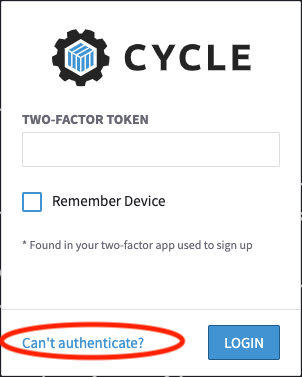
- Enter two of the recovery codes provided during account create and then press Reset.
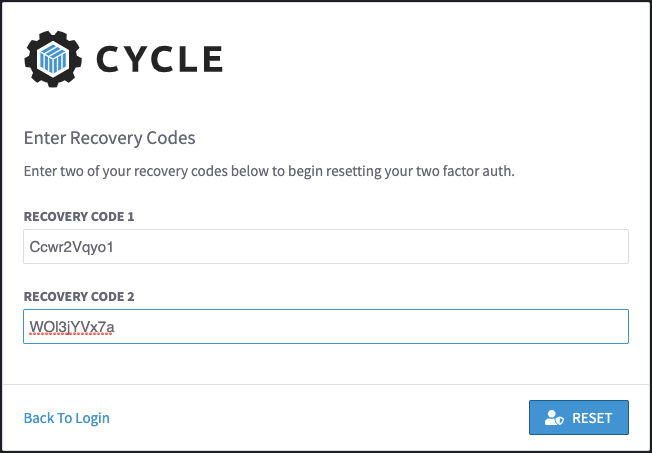
- Reset your two-factor auth by scanning the new code.
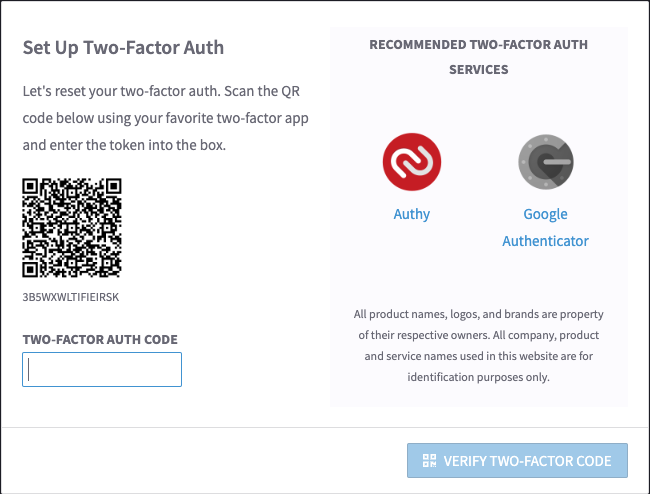
- Copy your new reset codes and store them somewhere safe.